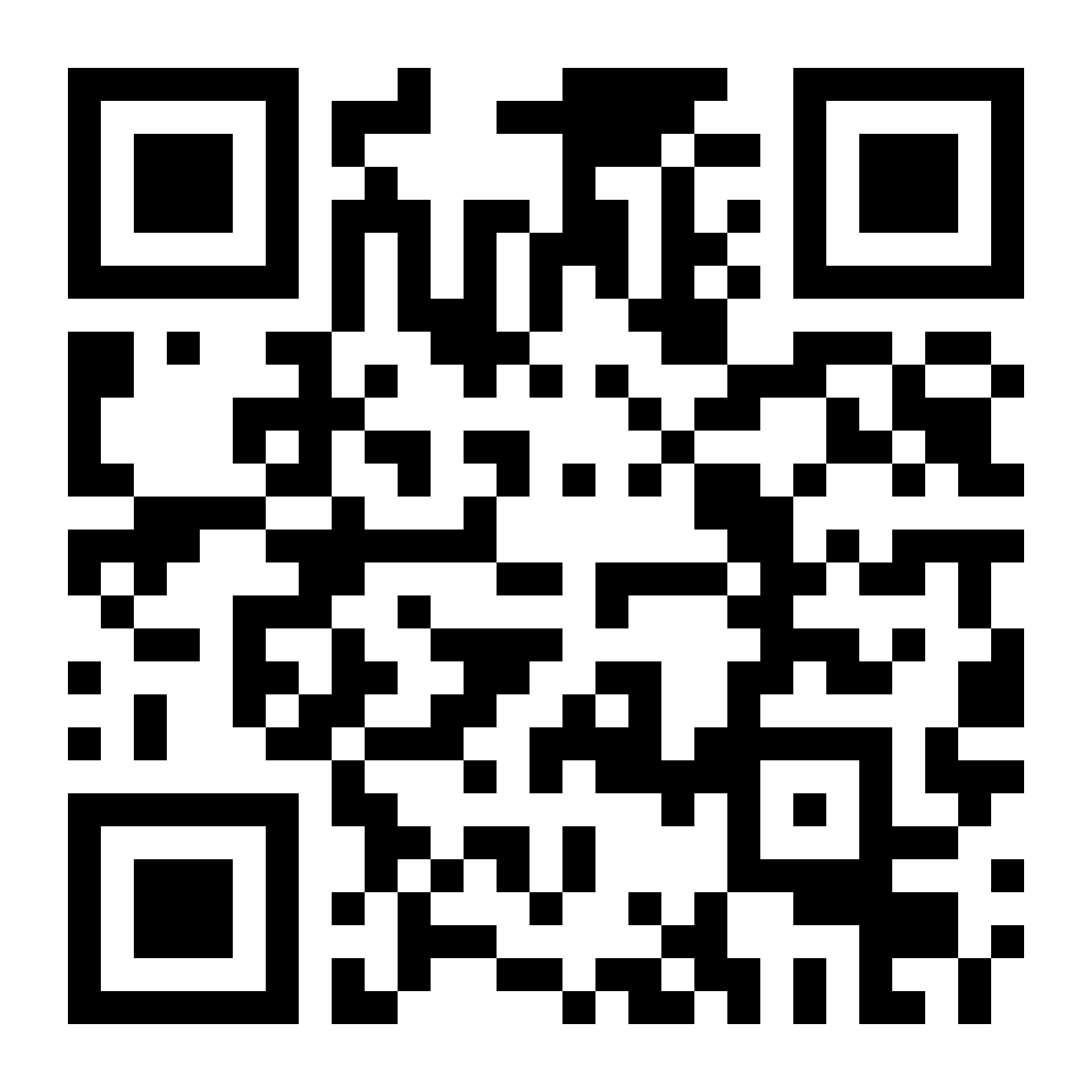How to Create a Digital Dollar Card and Make Payments with Apple Pay
In today's digital world, having quick and secure payment options is essential. Cenoa's digital dollar card offers a seamless way to manage your funds, especially when linked to Apple Pay. This guide will walk you through creating your digital dollar card with RedotPay & Cenoa and setting it up with Apple Pay for a fully digital payment experience.
.png%3Fv1%3D1&w=1920&q=75)
Step 1: Download the RedotPay App and Sign Up

- Download the RedotPay app from the appropriate store:
- Android: Download from Google Play
- iOS: Download from the App Store
- Open the app and start the registration process.
- Then, enter the referral ID code "b79ns" to identify yourself as a Cenoa user and earn a $5 bonus.
- Verify your email address by entering the code sent to your email.
- Once your account is created, you'll see your bonus in your wallet.
Step 2: Complete the KYC Process

- Begin the identity verification process (KYC).
- Enter your personal details.
- Take a photo of your ID, then take a selfie to complete the verification.
- Your information will be reviewed and approved within 2 minutes.
Step 3: Deposit Digital Dollars into Your RedotPay Wallet

- In the RedotPay app, go to the homepage and tap on the Deposit button.
- Make sure to select USDC as the coin and Polygon as the network.
- A wallet ID will be generated—copy this address to deposit USDC into your RedotPay wallet.
Step 4: Transfer Digital Dollars from Cenoa to RedotPay

- Open your Cenoa app.
- Tap on the Transfer button on the homepage.
- Select Transfer to Crypto Wallet.
- Create a new wallet and paste the copied wallet ID. You can name this wallet (e.g., "RedotPay").
- Choose USDC as the token and enter the amount you wish to transfer to your RedotPay account.
- Complete the transfer—it will be processed instantly.
(Tip: If you want to purchase a dollar card, consider sending more than 10 USDC to simplify the process.)
Step 5: Create Your Digital Dollar Card

- In the RedotPay app, go to the Card page.
- Apply for a virtual card. (The cost is $10, and your $5 bonus cannot be used for this.)
- After following the steps in the previous section, you can easily transfer more than 10 USDC from your Cenoa account to RedotPay.
- Enter your address details.
- After payment and address confirmation, your virtual card will be ready in about 1 minute. You can access your card details within the app.
Step 6: Add Your Digital Dollar Card to Apple Pay

Before adding your card, ensure Apple Pay is available in your region.
- If it’s not available, you can change your region setting on your phone by going to Settings > Language & Region and selecting a region where Apple Pay is supported (e.g., any European country, the USA, or the UK).
Once Apple Pay is set up:
- Open the Wallet app on your iPhone.
- Select the 'Debit Card' to add a new card.
- Enter your card details. (Go to the Redotpay app and copy card details.)
- Complete the verification process.
You’re now ready to use your digital dollar card with Apple Pay!
(Optional: You can also add your card to your Apple Watch for seamless payments on the go.)
(Note: After adding your card, you can revert your phone’s region settings to the original location without affecting your ability to use Apple Pay.)
Step 7: Start Spending with Apple Pay
Use your digital dollar card via Apple Pay for contactless payments at any POS terminal that supports NFC. Enjoy the convenience and security of your digital dollar payments wherever Apple Pay is accepted!